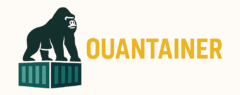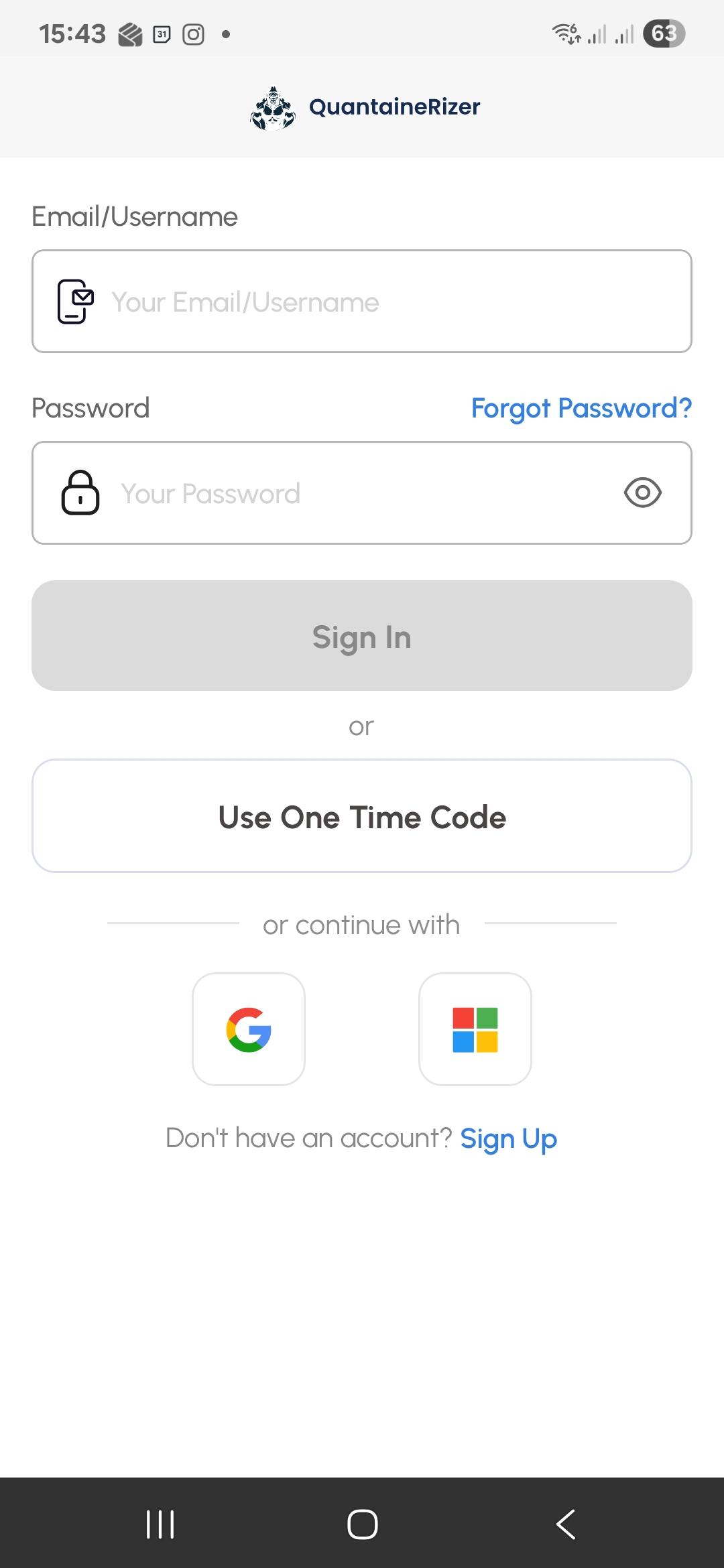This quick reference guide walks you through how to start, carry out, and complete a service job using the QuantaineRizer mobile app. Follow these steps carefully when performing unpack, pack, fumigation, or quarantine services in the yard.
About Equipment: In QuantaineRizer, the term equipment refers to the physical unit being serviced. This could be a shipping container, crate, tank, or similar cargo-carrying unit. For example, when this guide says “equipment,” it often refers to a standard container unless otherwise noted.
Note: QuantaineRizer is used by field operators to execute services. Each job must include the required photos, equipment verification, and final stock count before completion.
1️⃣ Log In
1. Open the QuantaineRizer app on your mobile device.
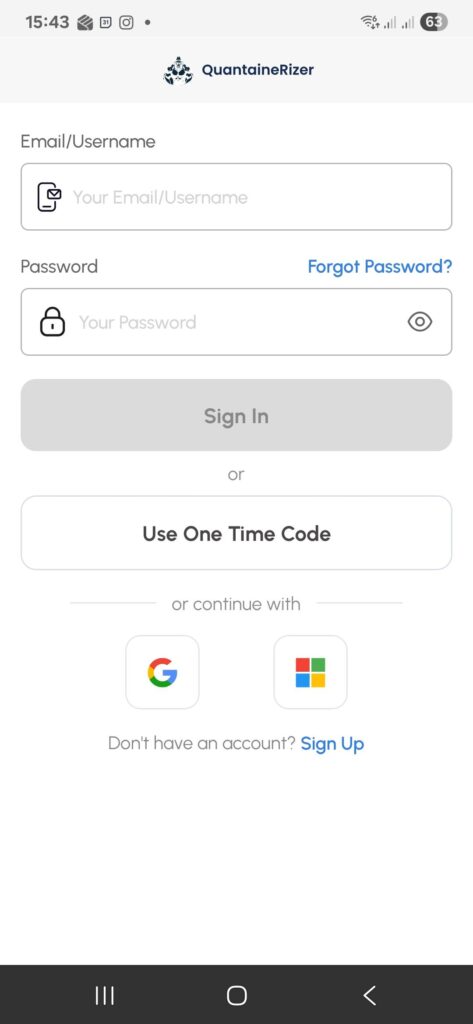
2. Enter your username and password, then tap Log In.
3. Once logged in, make sure you tap on Jobs (at the top of the screen) and Tasks (at the bottom). Both buttons should appear highlighted in blue — this confirms your task list is active.
2️⃣ Search for Your Equipment
1. Locate the search bar at the top of your task view.
2. Type in the equipment number of the item you’re about to pack or unpack.
3. When the correct equipment appears, tap Start Job to begin.
3️⃣ Capture the Opening Photo
As soon as you start the job, QuantaineRizer will ask you to take a photo of the equipment doors with the seal still intact.
- Make sure the seal number is clearly visible and the equipment number can be read.
- The app will attempt to automatically read (OCR) the equipment number from your photo.
- If the number detected is correct, tap Continue.
- If the OCR fails or shows an incorrect number, type the correct equipment number manually before proceeding.
Tip: Take the picture straight on, in good lighting. A clear image helps the system recognize the equipment number automatically.
4️⃣ Add Required Photos
After confirming the equipment number, continue by adding the required photos for your service. These document the equipment’s condition and the progress of the job.
You’ll normally upload:
- Seal number photo
- Full equipment photo (before unpacking)
- Half-full / half-empty cargo photo
- Empty equipment photo (after completion)
To add photos:
- Tap + Image to upload from your phone’s gallery, or
- Tap Open Camera to take photos live through the app.
Important: If you notice damage to cargo or the equipment itself, take photos immediately while the cargo is still inside. These photos are essential for record-keeping and inspection purposes.
5️⃣ Perform a Stock Count
After all required photos are uploaded, the app may prompt you to enter a stock count.
- Confirm you’ve added every photo required for the job (seal, full, half, empty, damage if any).
- Enter the total quantity of cargo items handled in the Stock Quantity field.
- If prompted, add any short notes or remarks related to the service.
6️⃣ Complete the Job
Once your photos and stock data are finalized:
- Review all attached images and confirm they match the job requirements.
- Tap Complete to finish the job.
- Wait for the confirmation message before closing the app. This ensures your job is uploaded successfully.
Reminder: A completed job should always include a clear sequence of photos from sealed to empty equipment, along with accurate stock counts.
✅ Summary Checklist
- ☑️ Log in and activate your Jobs and Tasks screens
- ☑️ Search for your assigned equipment and start the job
- ☑️ Take the initial sealed-door photo (OCR confirmation)
- ☑️ Add all unpack / pack photos in order
- ☑️ Document any damages clearly
- ☑️ Enter stock counts accurately
- ☑️ Tap Complete and confirm upload
Version Information
- Document Title: QuantaineRizer Quick Reference Guide
- Version: v1
- Issue Date: 7 November 2025
- Authorised By: Quantainer
- Created By: AL, Training Team